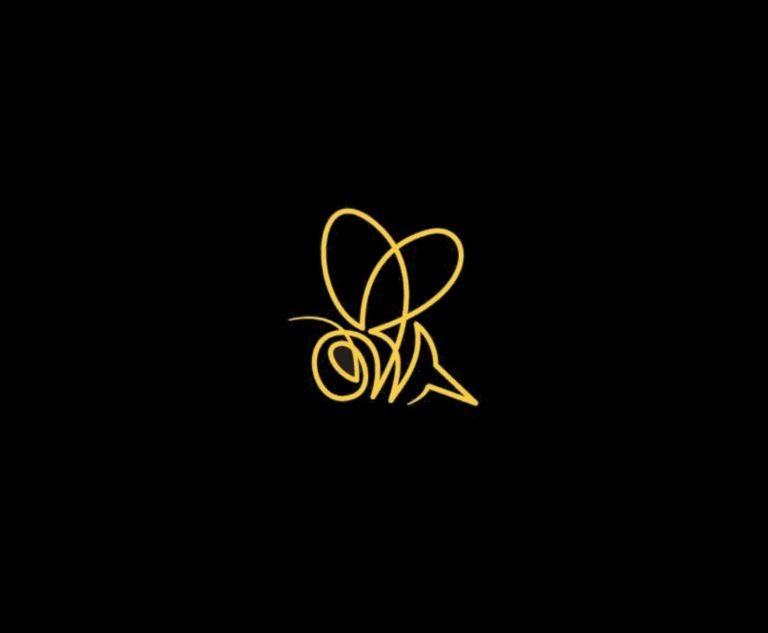Amazon Firestick is a popular streaming device that allows you to access various apps and services. While you can find many apps on the official Amazon Appstore, some, like BeeTV, require sideloading.
In this step-by-step guide, we will show you how to install BeeTV on your amazon Firestick.
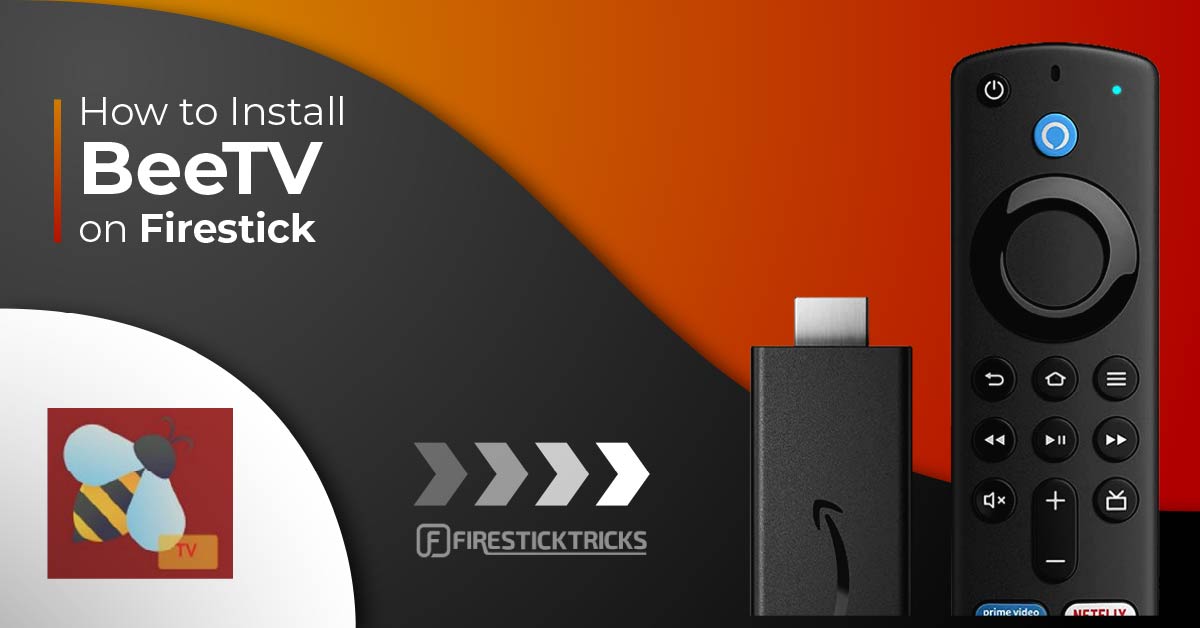
Table of Contents
Step 1: Enable Apps from Unknown Sources
Before you can install apps onto your Firestick TV device, you’ll need to enable the option to install apps from unknown sources. Here’s how:
- Navigate to the Firestick’s home screen.
- Go to “Settings” at the top of the screen.
- Select “My Fire TV” (or “Device” on some older versions).
- Choose “Developer Options.”
- Turn on “Apps from Unknown Sources.” A warning message will appear; you can safely ignore this as long as you’re downloading apps from trusted sources.
Step 2: Install the Downloader App

To download and install BeeTV, you’ll need a downloader app. If you don’t have it, follow these steps:
- Return to the Firestick home screen.
- In the search bar, type “Downloader” and search for it.
- Download and install the Downloader app by AFTVNews.
Step 3: Open the Downloader App
After installing the Downloader app, open it from your Firestick’s apps list.
Step 4: Enable JavaScript
Enabling JavaScript is important for the Downloader app to function correctly. Here’s how:
- In the Downloader app, go to “Settings” on the left-hand menu.
- Check the box that says “Enable JavaScript.”
Step 5: Download BeeTV
Now, it’s time to download the BeeTV APK file using the Downloader app:
- In the Downloader app, go to the browser section.
- Enter the URL where you can download the BeeTV APK file. Be sure to use a trusted source for this download.
Step 6: Install BeeTV on Amazon Firestick
Once the APK file is downloaded, the Downloader app will prompt you to install it. Select “Install” to proceed.
Step 7: Launch BeeTV
After the installation is complete, select “Done.” You can also choose to open BeeTV immediately by selecting “Open.”
Step 8: Clean Up
You can choose to delete the BeeTV APK file to free up storage space or keep it for future updates.
Step 9: Return to Home Screen
Press the home button on your Firestick remote to return to the main screen.
Step 10: Open BeeTV
BeeTV should now appear in your Apps & Channels section. You can open it and start streaming your favorite movies and TV shows.